How to handle AWS SES bounces and complaints

Serban Mihai / 01 November 2018
~4 min read
If you’re thinking of implementing AWS Simple Email Service for your product, you might find out that you need a flow to handle email bounces and complaints before AWS approves your service quota increase and take your SES account out of sandbox mode.
This requirement assures SES maintains a high reputation for only delivering mail people want and thereby maintaining a high deliverability for legitimate mail.
What exactly are email bounces and complaints?
Bounce email happens when an is returned to the sender because it cannot be delivered for some reason.
Complaints are reports made by email recipients against emails they don’t want in their inbox. Mark as SPAM for example triggers such a report. Email Service Providers (ESPs), have what is called a “feedback loop” with all of the major Internet Service Provides (ISPs).
In case your API receives a Bounce/Complaint you should take steps to make sure it doesn’t happen again. Easiest way is to not send emails to that user, unless he agrees to receive it.
Overview of the sending process
The following figure shows the process of sending an email via AWS SES.

If the sender request to SES succeds then it can expect one of the following outcomes:
- success
- bounce
- complaint
Overview of handling of bounce/complaints
The following figure shows the process of handling bounce/complaints by using AWS SNS service.

Bounce and complaint notifications are available by email or through Amazon Simple Notification Service (Amazon SNS). By default, these notifications are sent to you via email by a feature called email feedback forwarding.
1. Setup AWS SNS topics for bounce and complaints
Create the following topics in AWS SNS:
- ses-bounces-topic-prod
- ses-complaints-topic-prod
- ses-deliveries-topic-prod (optional)

After creating each topic, you’ll receive a identity id is called ARN, which we need in the next step of creating a SNS subscription.

Head to SNS Subscriptions and create a SNS subscription for the bounce and complaint topics you’ve previously created.
This is where we need to specify a Endpoint where we’ll receive notifications from each topic. Endpoint must be a POST method on your backend.

Each Subscription needs to be confirmed, after creation they are in a PendingConfirmation state.
To confirm our subscription, we need to implement the endpoints in our backend, and call Request confirmations from the SNS dashboard.
In the body received on our server we’ll find the SubscribeURL or Token which we can use to confirm.
Call sns.confirmSubscription() with the Token or copy pasting SubscribeURL into SNS Dashboard.

I’ve provided the code to subscribe and confirm each endpoint on Github.
TIP: Make sure your IAM User has access to SNS
2. Configure SES to publish notifications to each created SNS topic
Go to the SES Managment Console -> Email Addresses -> Select email address, and open Notifications.
Edit configuration and select the SNS topic for each type of notification.

3. Testing using AWS Mailbox Simulator
The AWS mailbox simulator can be found in SES Managment Console and provides a way to test the way your implementation handles scenarios like bounces and complaints.

Mail sent to success@simulator.amazonses.com will be treated as delivered successfully.
Mail sent to bounce@simulator.amazonses.com will be rejected with an SMTP 550 (“Unknown User”) response code. Amazon SES will send you a bounce notification by email or by SNS notification.
Mail sent to ooto@simulator.amazonses.com will be treated as delivered successfully.
Mail sent to complaint@simulator.amazonses.com will simulate the case in which the recipient clicks Mark as Spam within their email application and the ISP sends a complaint response to Amazon SES.
Mail sent to blacklist@simulator.amazonses.com will cause Amazon SES to block the send attempt and return a MessageRejected error containing an “Address Blacklisted” error message.
P.S. If you ❤️ this, make sure to follow me on Twitter, and share this with your friends 😀🙏🏻
 +
+ 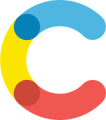 +
+ 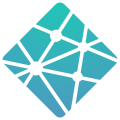 = ❤️
= ❤️